歡迎使用 新版{{_isPerson?'個人':'企業'}}網銀
Welcome to the new version of {{_isPerson?'Personal':'Corporate'}} Internet Banking
新版{{_isPerson?'個人':'企業'}}網銀已升級到新版本,
請在官網打開後訪問:{{_isPerson?'https://pnb.ncb.com.hk':'https://cpb.ncb.com.hk'}}
{{_isPerson?'Personal':'Corporate'}} online banking has been upgraded to a new version.
You will be redirected to the new version soon:
{{_isPerson?'https://pnb.ncb.com.hk':'https://cpb.ncb.com.hk'}}
{{count}}S後自動跳轉 / Automatic redirection in {{count}}S
{{count}}S後自動跳轉 / Automatic redirection in {{count}}S